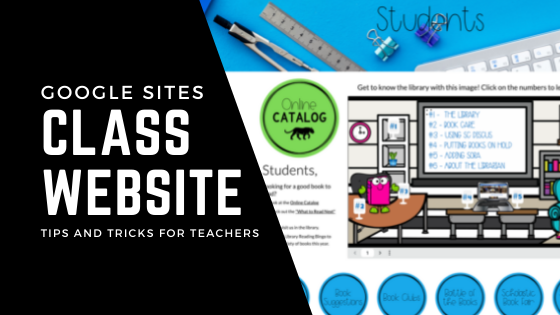
Make the Most of Your Technology in the Classroom. Creating a great classroom website can save you tons of time. This is the easiest place to direct parents, students, and administration to finding all of the great things taking place in your classroom.
Is your classroom website another thing on your to-do list or a window into your classroom.
For many a classroom website is a worrisome task that is managed at the beginning of the year and left until the following summer.
However, with a little tweaking this teacher website can actually save your tons of time. Think of your website as a landing page for your students and parents. Get started Designing Your Classroom Google Site with these tips or let Designs and Such create a customized template for you.
Step 1: Define Your Classroom Website Pages
Your pages are your guides for the users of your website. Who or what are your main items for this site? What tasks or items do you want the users to know or do? What suggestions can you add for parents, teachers, and students?
Having a go-to spot for students makes it easy to share and add additional learning opportunities for students to go beyond what is covered in the classroom.
Homework Note: When I began teaching I thought that copying homework each day should be the sole responsibility of the students. Now that I have two kids who give me minimal responses on their school day, I realize that posting homework on the website allows parents a way to check in and ask the questions to get their kids answering.

Step 2: Design Your Classroom Website
There are multiple designs in Google Sites. Take some time to explore each of these. You have the ability to add many great tools. Below are some suggestions you may want to consider. Be sure to chose fonts that are easy to read on all devices.
- Add Video
- Adding Buttons
- Add Pictures (alt-text)
Not sure where to start? I had Designs and Such create a design that fit my specific needs. She applied her design knowledge and took all of the guess work away.
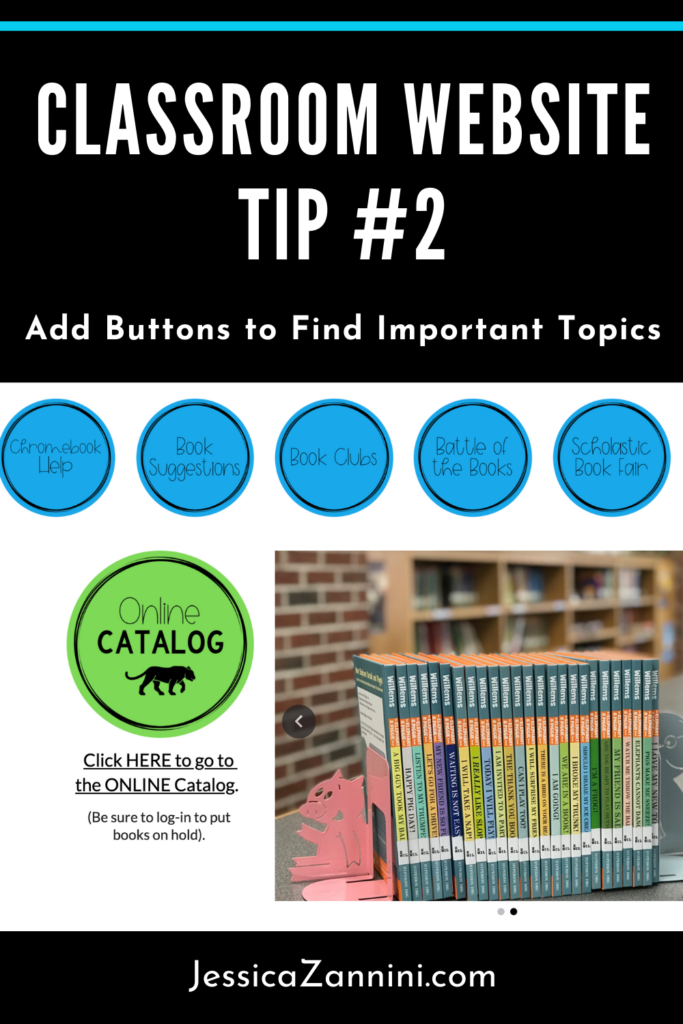
Step 3: Answer Your Biggest and Most Often Asked Questions?
What do you get asked about the most often? This is the place to put all of that information. Communication apps are great, but often users have to scroll through all of it to find the information they need. Having common answers on the website makes it an easy reference tool.
This is also the place where you can explain classroom procedures and policies. Try adding videos so that parents and administration have a window into your classroom.
Step 4: Create Classroom Technology Tutorials
Help your students and teachers understand what to do with the technology in your classroom.
If your students are using Google Classroom or Seesaw, create tutorials so that students can review procedures and parents have a way to learn how to use these tools as well. We always think of how to meet the learning styles of all of the students, but we need to provide multiple ways for parents as well. Especially if we want them to hop on board and assist with learning at home.
Some ideas of what to add to this page:
- Google Classroom Login
- Finding Assignments in Google Classroom
- Creating a Google Doc
- Creating a Google Slide
Step 5: Add assignments and Rubrics/Checklists from your Google Drive
Let students check their work before turning it in. Your site can be a place where you keep all of your checklists and rubrics. Students often loose these papers or leave them at school when they need them at home. Keeping all of your rubrics and checklists on your site will give students a place to check their work before turning it in.
Step 6: Flip the Instruction
Now that many students have access at home, flipped instruction is an option for your next content area unit. Upload links or videos for students to view prior to starting your next unit.
You could also make it an in class assignment while you are working with small groups. Want to learn more about flipping your instruction?
Read this article: The Flipped Classroom Model in Elementary School
Step 7: Add Interaction with a Classroom Blog and Social Media Accounts
Adding blogs and social media allows for engagement with your students and parents. The great thing about this is you can allow for review of comments or select specific people to view those accounts.
Create a blogger account to show what you are doing in the classroom. The added bonus is that you get to reflect and have an account of the accomplishments throughout the year. This is a great tool to add to you teacher portfolio as well.
Link Pinterest Boards – You often have parents asking how they can help their child or where they can get more work to use with them. Share some of your Pinterest boards on the parents page. Maybe great books for Your Grade. Reading Ideas, Math Ideas
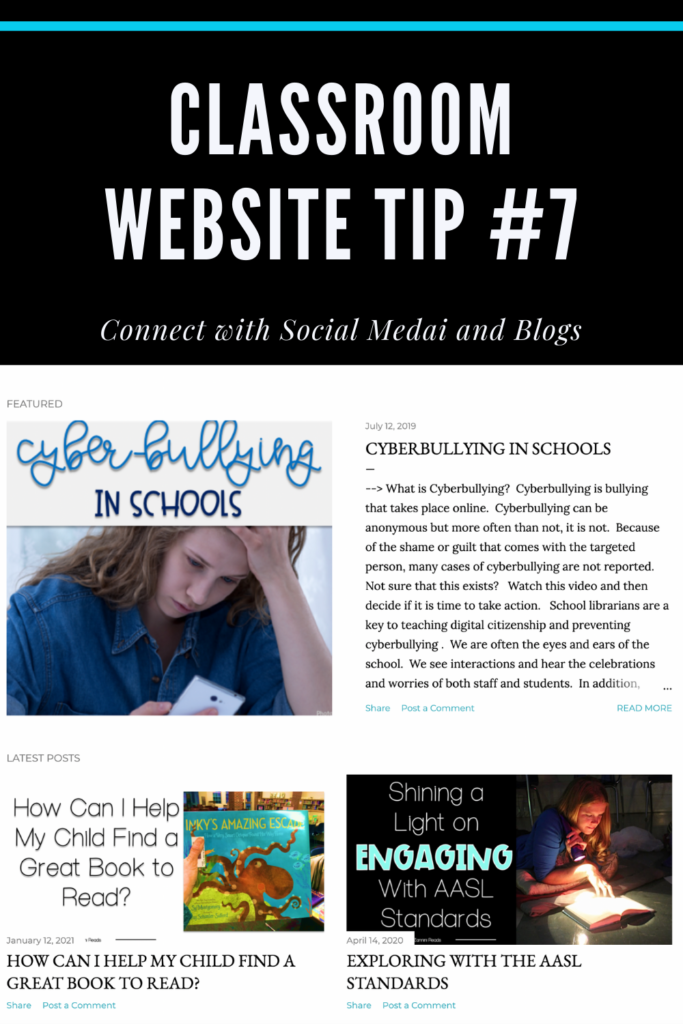
Step 8: Publish Your Classroom Website
The easiest step of all – just press the publish button!
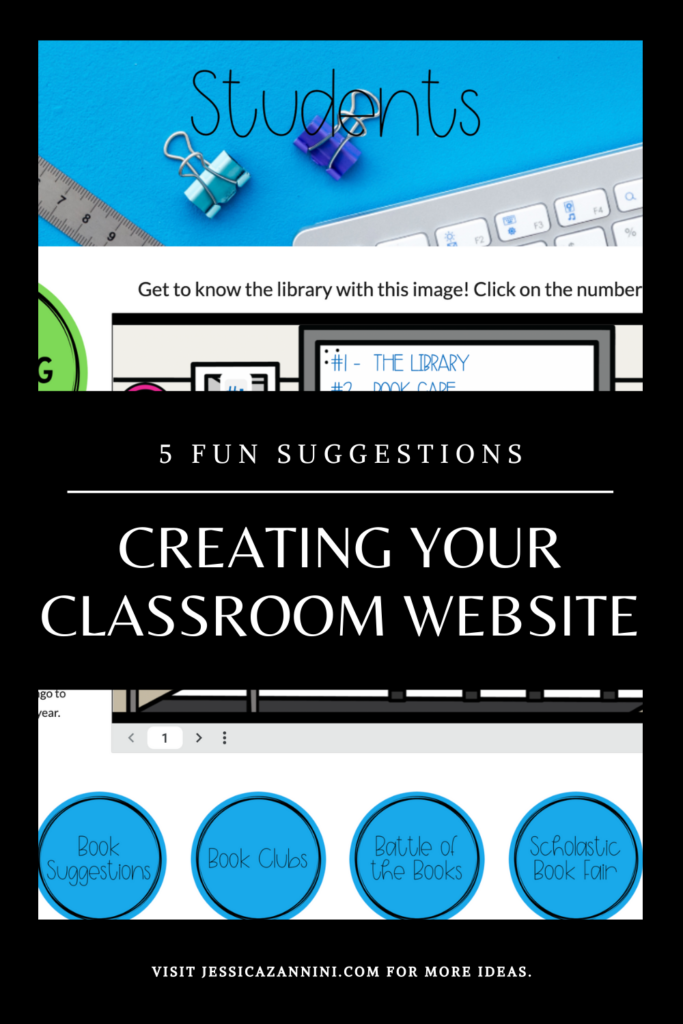
Want to go ahead and check this off your list, check out Designs and Such and let her creating this site for you. She will create a customized Google Site template for you specific classroom needs. This was such a time saver for me and I was able to spend minimal time getting all of the things set for students and parents this year.
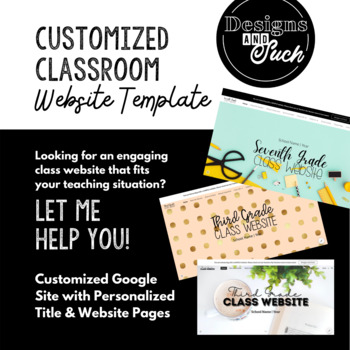
Leave a Reply