
Do you find yourself forever scrolling to find your favorite font? Well quit scrolling! I found a quick way to organize fonts for easy use.
This morning I was downloading yet another set of fun fonts when I happened upon the most amazing thing. I found a way to organize my fonts so I don’t have to scroll down that long list hoping to find the one I “might” want. It may have been that second cup of coffee or the prayer I said about wanting to save time. Either way or a combination of both, here is what I found!
Organize Fonts Step 1:
Go to your launchpad.
Organize Fonts Step 2:
In the search bar type in “font.” This will bring up your Font Book.
Organize Fonts Step 3:
Click on user and this will bring up the fonts you have added to your computer.
Organize Fonts Step 4:
Drag the font that you use the most into your collection folders. You can customize these by clicking the + sign and adding new folders. I did one for blog posts and a favorites folder. I also put my favorite easy to read fonts in the traditional folder. These are the ones I use for products and fun activities for my preschoolers learning to read.
Optional Step 5: Delete any fonts you don’t use. Click the font name and then click delete. This will bring up a pop up box. Just click remove. Unfortunately you cannot delete all of those unused fonts that came with your computer.
Organize Fonts Step 6:
Open the project you are working on and highlight the font or just click the font. Hover over the drop down arrow. This will bring up your font list. The first option is font collections. Hover over the arrow beside this option and it will bring up all of the folders you just created.
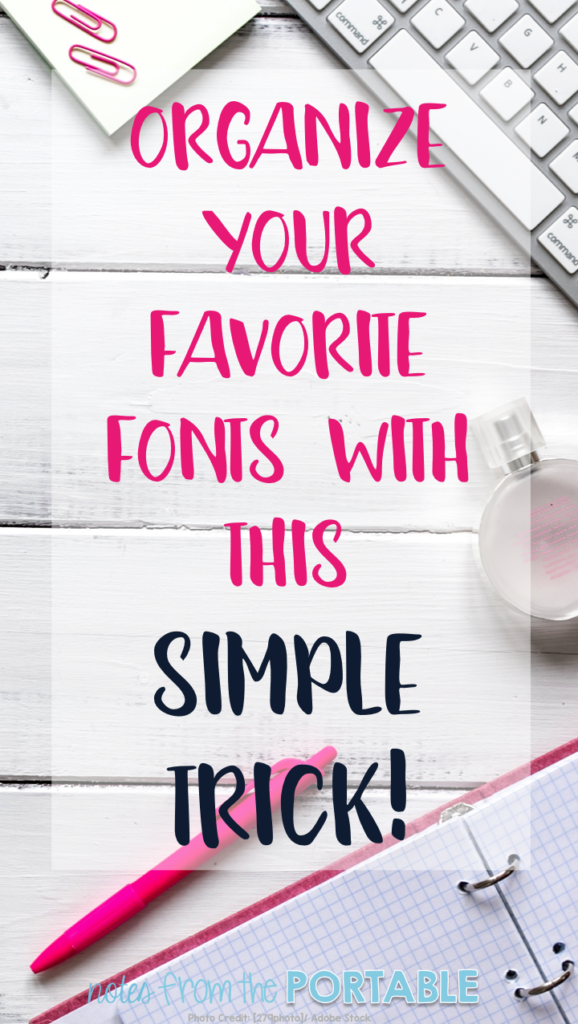
Happy Creating!
Jessica



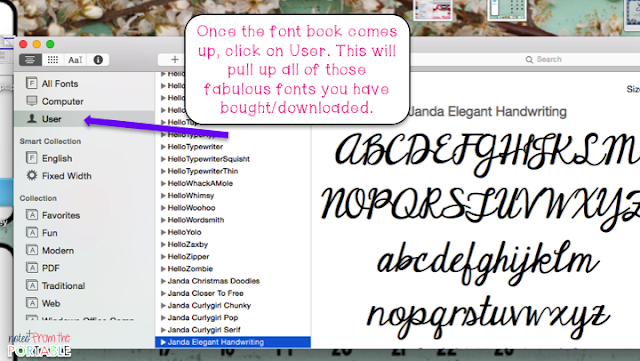
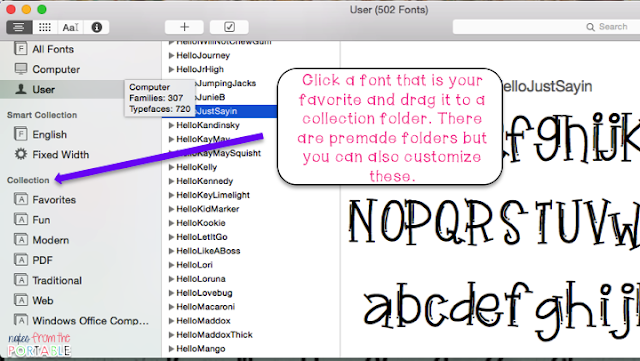




This is great! Thank you for sharing! I love using different fonts but get tired of scrolling for them. What a timesaver!
I know and all of my favorites are way down on my list:) So happy this was helpful for you!
Jessica
This was so helful! Thank you!
You are so welcome. So happy it helped!
Jessica
Thanks so much for this – you’ve helped me feel more competent re:tech.
You are so welcome. So happy this was helpful!
Thank you! That was awesome! I just joined Fontbundles.net and wondered how the heck I was going to see them. You Rock!